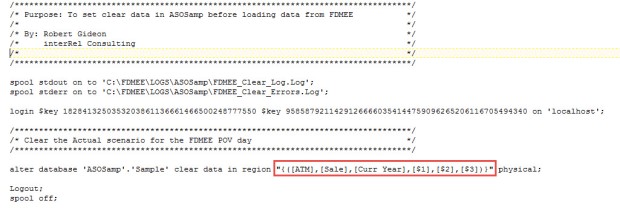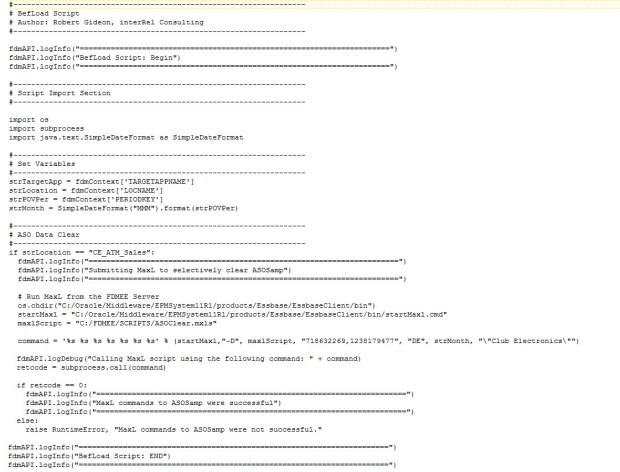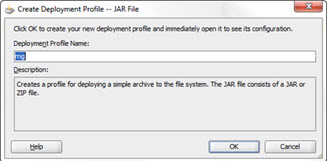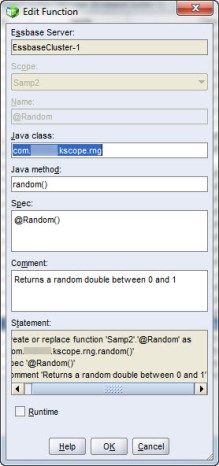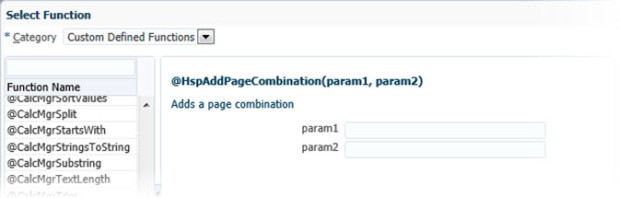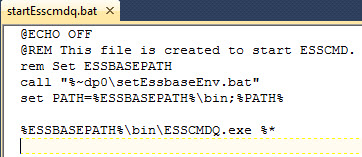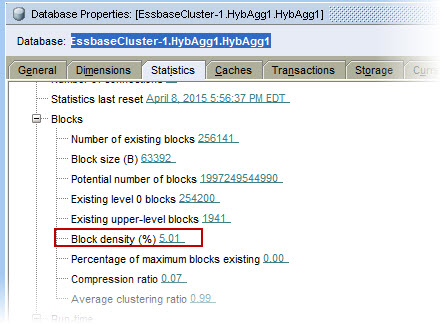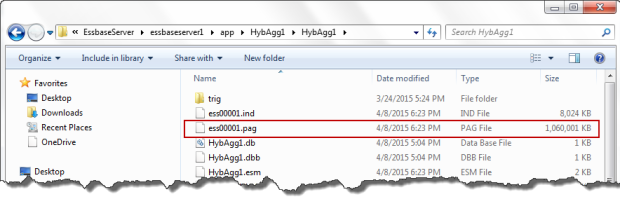I had the great pleasure of presenting at Kscope17 on the power of Essbase CDFs. At the end of my CDF presentation this year, I gave a live demonstration of a little CDF that is designed to spark the imagination.
In 2009, Matt Milella presented on CDFs at Kaleidoscope and talked about the top 5 CDFs that his team had created. At the end, he showed a very cool demonstration of how his Essbase server could send out a tweet using a CDF. This was an amazing display and really inspired me to figure out how to create CDFs.
So, as an homage to Matt’s blog post about how Ashton Kutcher can get his Essbase server updates, I have created an updated version of the Twitter CDF. As Matt states, he used JTwitter back in 2009. Unfortunately for me, Twitter has long since changed their authentication to use OAuth for security which means that JTwitter doesn’t work anymore.
I did some searching and found Twitter4J, an unofficial Java library for the Twitter API. This library handles the OAuth authentication as well as allows submitting of new status updates, sending direct messages, searching tweets, etc. Between Matt’s original Twitter code, the Twitter4J sample code, and some trial and error, I was able to get the library setup and created a Java class that could send my tweets.
- The first step was to download the Twitter4J library. I added the twitter4j-core-4.0.3.jar file into my lib folder in JDeveloper and added it to my classpath.
- Next, I had to setup a new Twitter account (EssbaseServer2).
- Then, I went to http://twitter.com/oauth_clients/new and setup my application to get the OAuth keys needed for my code to authenticate.

- Once I gathered the keys, I put them into a .properties file called “EssbasTweet.properties”. This file will be placed onto my Essbase server into the %EOH%/products/Essbase/EssbaseServer/java/udf directory. Placing the file into the …/java/udf directory puts it into Essbase’s Java classpath and Essbase will be able to access the file when its needed.

- Next, I wrote my code (based heavily on Twitter4J’s sample code), compiled it, deployed the code to a JAR and placed the JAR on the Essbase server.

- I registered the CDF manually in EAS.

- I was able to pretty much reuse Matt’s original calc script as he had it back in 2009 with the exception of using an @CalcMgr function instead of one of the older data functions.
Does it work? Well, go and check out the @EssbaseServer2 account for yourself.
While publicly tweeting your data might not be the best idea, hopefully this serves as a spark to ignite your imagination of the power of CDFs. Anything you can do in Java can be implemented in an Essbase calculation. Some attendees of my presentation were pretty excited about the possibilities of communicating with their users by submitting messages using Slack or updating a status on a SharePoint site. The possibilities are limited only by your imagination.
Thanks again to Matt for presenting on CDFs eight years ago. It definitely inspired me to learn more and hopefully this will inspire others to do the same.
There has been some uncertainty about the fate of CDFs with OAC and the Essbase cloud service, but never fear, CDFs are supported but they are limited to local CDFs. More on that in the future.